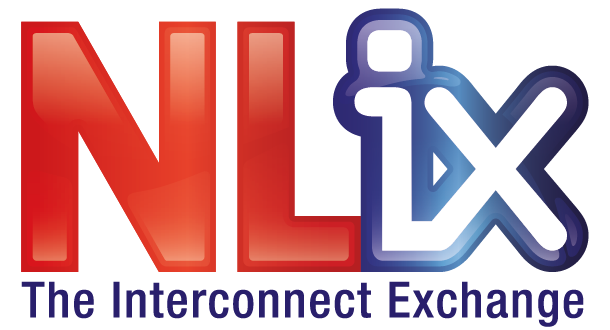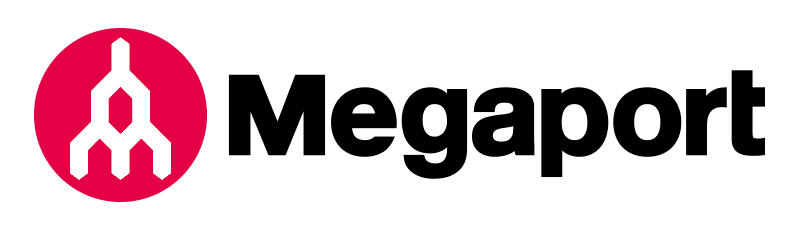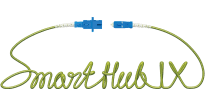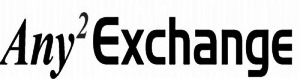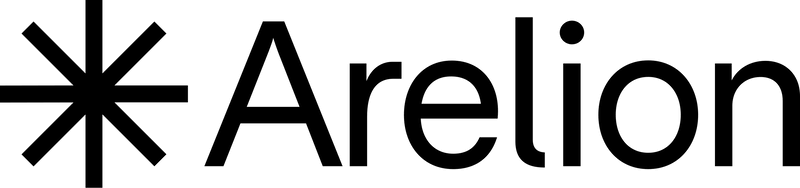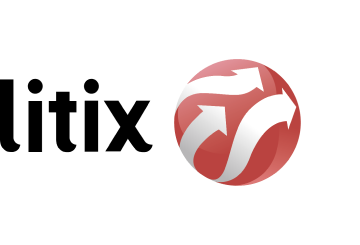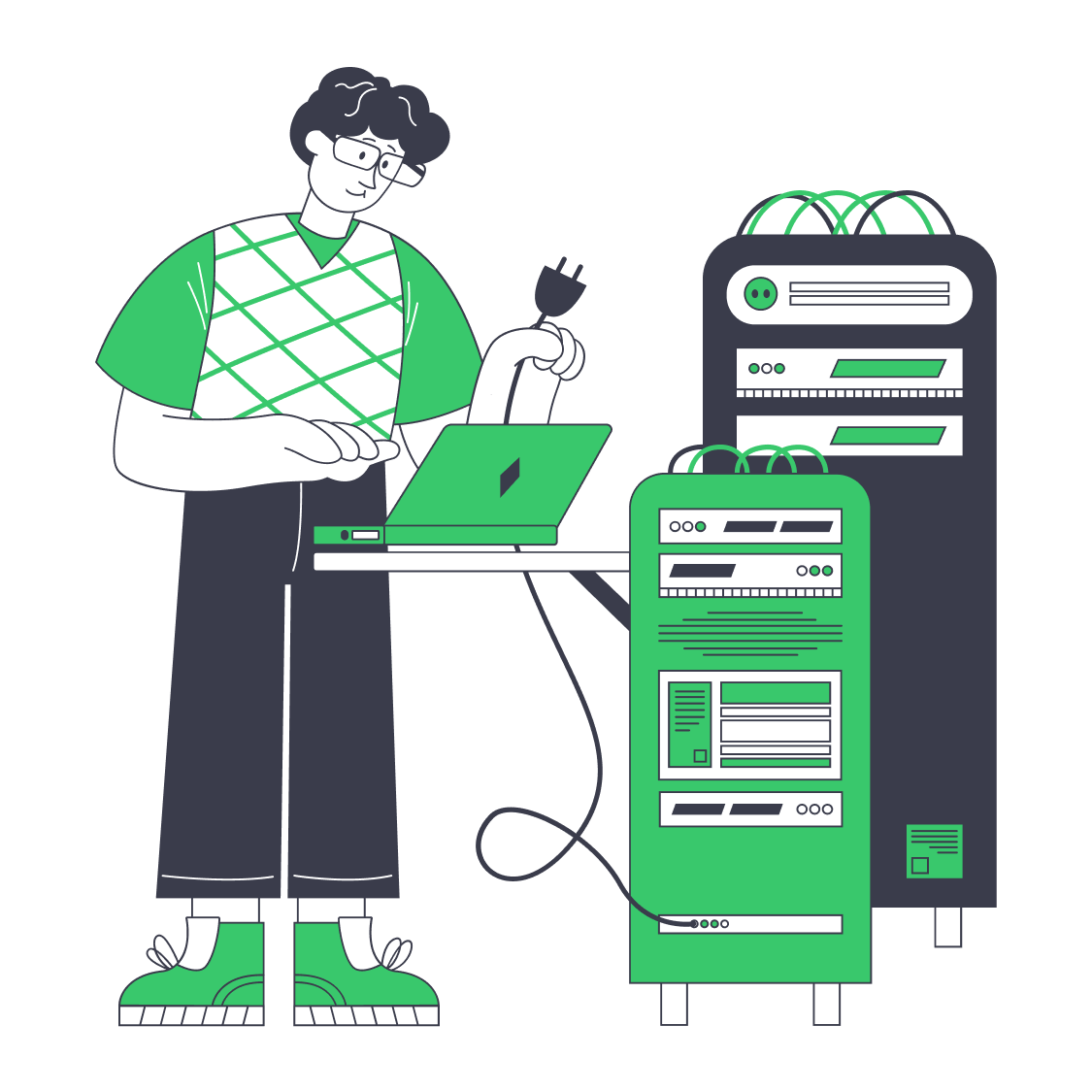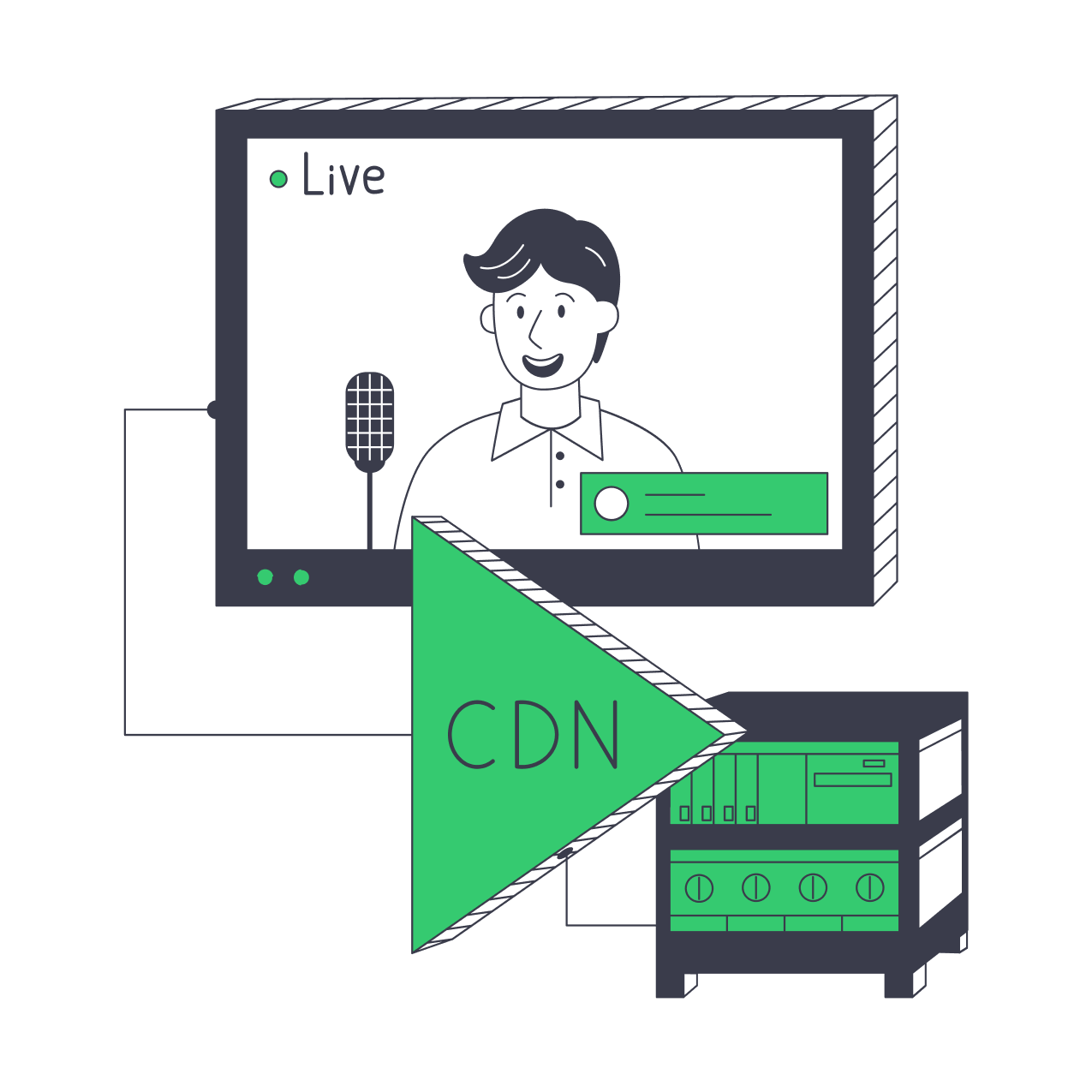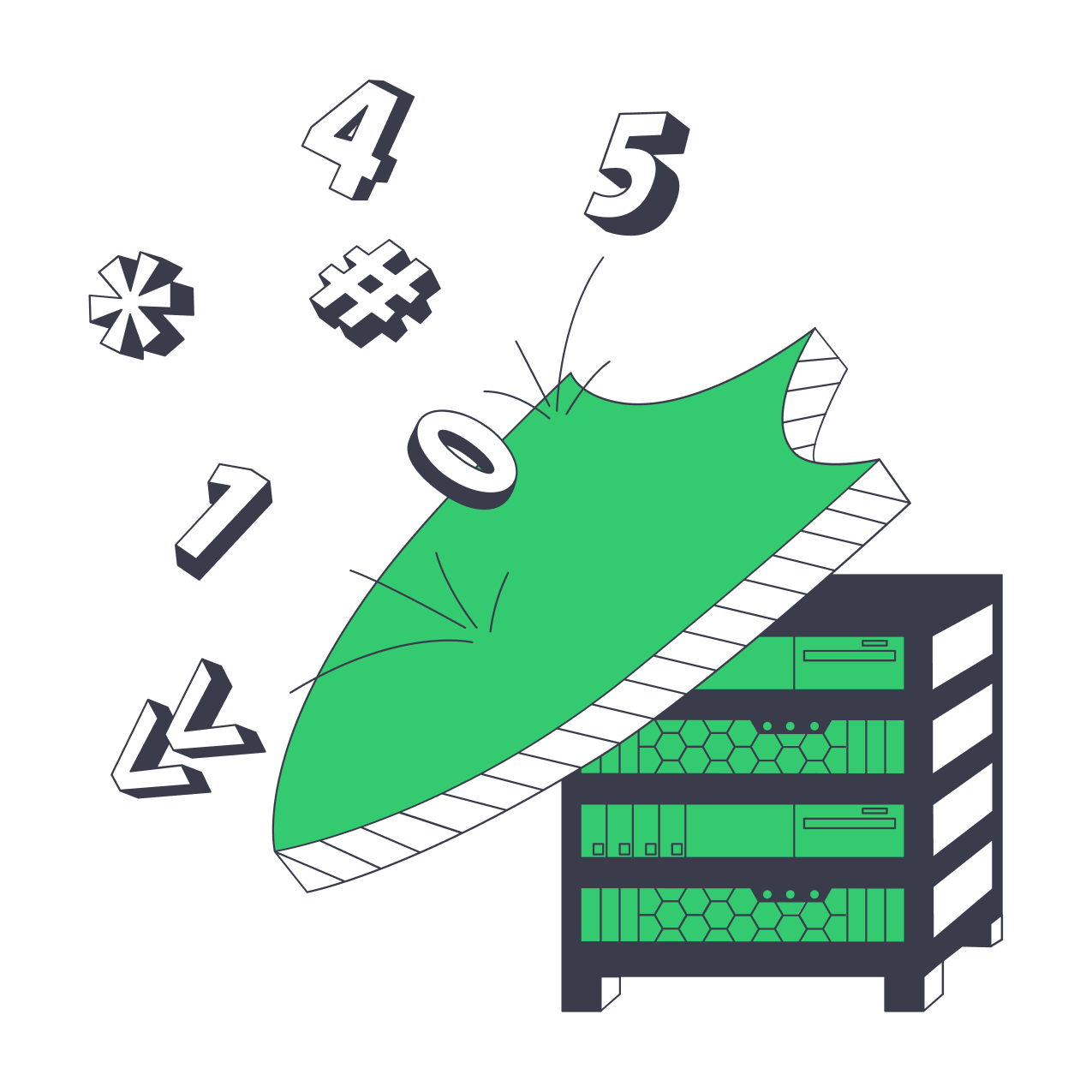Rent a virtual linux server
High-Performance KVM VPS with local SSD NVMe storage
18 Tier III/IV data centers in 15 countries
1 IPv4, 16 IPv6 addresses included
Unlimited traffic (100Mbit/s guaranteed)
Premium Global Peering & Transit
Also Included with your KVM VPS
01
Ready-made images of Ubuntu, Debian, CentOS, FreeBSD
02
VNC access to the server console from the panel
03
Fast local SSD NVMe storage, Ultra stable I/O
04
Full hardware virtualization based on KVM
24/7 Qualified Support
VPS Management Panel
Clearflow DDoS Shield *
BGP Session Ready *
Plans
- Europe
- North America
- Asia
- Africa
Our data centers
Amsterdam (AMS2)
Amsterdam (AMS3)
Atlanta (ATL2)
Frankfurt (FRA1)
Fujairah (FJR1)
Lagos (LOS1)
Los Angeles (LAX1)
Madrid (MAD1)
Mumbai (BOM1)
Palermo (PAL1)
Paris (PAR1)
Riga (RIG1)
Singapore (SIN1)
Sofia (SOF1)
Stockholm (STO1)
Vilnius (VIL2)
Warsaw (WAR1)

- City Amsterdam
- Country Netherlands
- Location Europe
- Space 8320 m²
- Electricity 12 MW
- Capacity -
- Network 1-200 Gbps (per server)
- Certifications Tier IV
Europe's highly connected city with plenty of Internet capacity, offering low-latency connectivity to the rest of the world.
FAQ
Do you have a trial period?
What processors do you use on the VPS?
What is the minimum payment period?
Is it possible to replace IP addresses free of charge?
What is the bandwidth limit on virtual servers?
How can I upload an own ISO image?
What operating can I install systems to virtual servers?
Do you filter any network ports?
How to add VPS to your vMesh Private Network?
How to configure vMesh on your Linux Cloud Server?
Opening an account
Open a new account in the Melbicom control panel, top up your balance with convenient payment method and take an advantage of Melbicom dedicated servers.
Ask a question before making an order
Feel free to call us by +370 (5) 208 4428, or send us an email at support@melbicom.net Also, we are always happy to chat with you in Telegram @melbicom. We will study your request and choose the best solution for your tasks and budget.